本篇文章为大家展示了怎样在笔记本上搭建Kubernetes+Istio开发环境,内容简明扼要并且容易理解,绝对能使你眼前一亮,通过这篇文章的详细介绍希望你能有所收获。
说明:文章测试通过环境 Docker CE 18.09 (Kubernetes 1.10.3) 以及 Istio 1.0.4
先决条件,你需要一个 Docker for Mac或者Docker for Windows的安装包,如果没有请下载下载 Docker CE最新版本。由于Kubernetes大量的容器镜像在 gcr.io, 无法在国内保证稳定的访问。我们提供了一些工具脚本,帮助从阿里云镜像服务下载所需镜像
首先,
git clone https://github.com/AliyunContainerService/k8s-for-docker-desktop cd k8s-for-docker-desktop
Docker for Mac 开启 Kubernetes
为 Docker daemon 配置 Docker Hub 的中国官方镜像加速 https://registry.docker-cn.com
可选操作: 为 Kubernetes 配置 CPU 和 内存资源,建议分配 4GB 或更多内存。
cdn.com/61ae11ebd5b54db875390a1f2a5f36c6a4a32154.png”>
预先从阿里云Docker镜像服务下载 Kubernetes 所需要的镜像, 可以通过修改 images.properties 文件加载你自己需要的镜像
./load_images.sh
开启 Kubernetes,并等待 Kubernetes 开始运行
Docker for Windows 开启 Kubernetes
为 Docker daemon 配置 Docker Hub 的中国官方镜像加速 https://registry.docker-cn.com
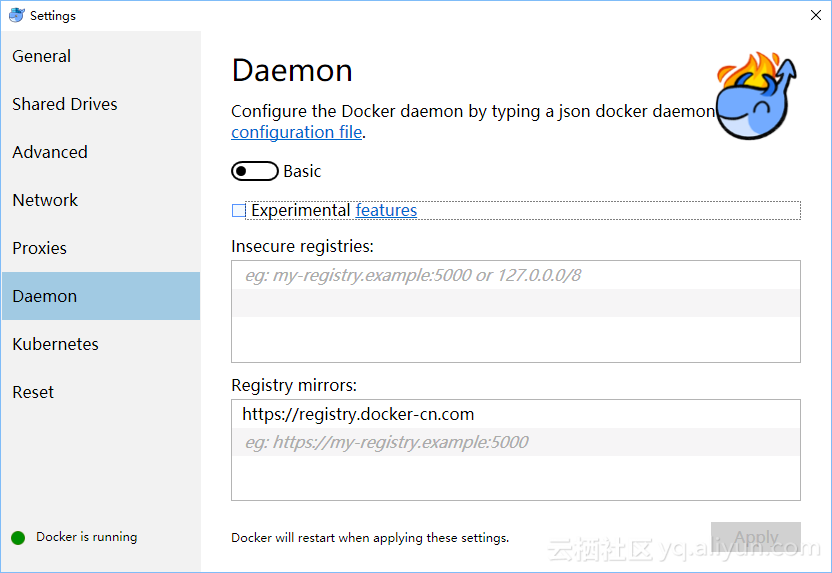
可选操作: 为 Kubernetes 配置 CPU 和 内存资源,建议分配 4GB 或更多内存。
预先从阿里云Docker镜像服务下载 Kubernetes 所需要的镜像, 可以通过修改 images.properties 文件加载你自己需要的镜像
使用 Bash shell
./load_images.sh
使用 PowerShell
./load_images.ps1
说明: 如果因为安全策略无法执行 PowerShell 脚本,请在 “以管理员身份运行” 的 PowerShell 中执行 Set-ExecutionPolicy RemoteSigned 命令。
开启 Kubernetes,并等待 Kubernetes 开始运行
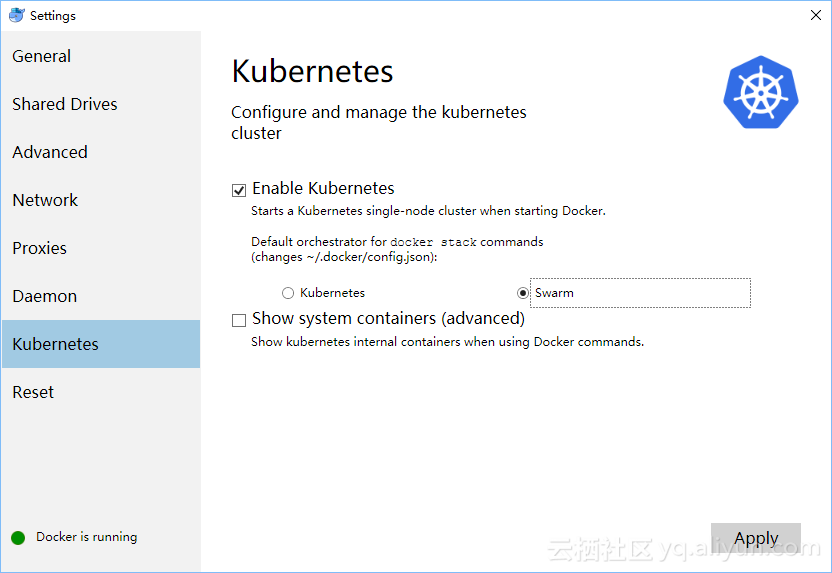
配置 Kubernetes
可选操作: 切换Kubernetes运行上下文至 docker-for-desktop
kubectl config use-context docker-for-desktop
验证 Kubernetes 集群状态
kubectl cluster-info kubectl get nodes
部署 Kubernetes dashboard
kubectl create -f https://raw.githubusercontent.com/kubernetes/dashboard/master/src/deploy/recommended/kubernetes-dashboard.yaml
或
kubectl create -f kubernetes-dashboard.yaml
开启 API Server 访问代理
kubectl proxy
通过如下 URL 访问 Kubernetes dashboard
http://localhost:8001/api/v1/namespaces/kube-system/services/https:kubernetes-dashboard:/proxy/#!/overview?namespace=default
说明:如果测试 Istio,不需要安装 Ingress,如果需要 Ingress 可以参考 https://github.com/AliyunContainerService/k8s-for-docker-desktop 中 Ingress相关章节
安装 Helm
可以根据文档安装 helm https://github.com/helm/helm/blob/master/docs/install.md
在 Mac OS 上安装
# Use homebrew on Mac brew install kubernetes-helm # Install Tiller into your Kubernetes cluster helm init --upgrade -i registry.cn-hangzhou.aliyuncs.com/google_containers/tiller:v2.11.0 --skip-refresh # update charts repo (Optional) helm repo update
在Windows上安装
# Use Chocolatey on Windows choco install kubernetes-helm # Install Tiller into your Kubernetes cluster helm init --upgrade -i registry.cn-hangzhou.aliyuncs.com/google_containers/tiller:v2.11.0 --skip-refresh # update charts repo (Optional) helm repo update
配置 Istio
可以根据文档安装 Istio https://istio.io/docs/setup/kubernetes/
下载 Istio 1.0.4 并安装 CLI
curl -L https://git.io/getLatestIstio | sh - cd istio-1.0.4/ export PATH=$PWD/bin:$PATH
在Windows上,您可以手工下载Istio安装包,或者把getLatestIstio.ps1拷贝到你希望下载 Istio 的目录,并执行 – 说明:根据社区提供的安装脚本修改而来
./getLatestIstio.ps1
通过 Helm chart 安装 Istio
helm install install/kubernetes/helm/istio --name istio --namespace istio-system
查看 istio 发布状态
helm status istio
为 default 名空间开启自动 sidecar 注入
kubectl label namespace default istio-injection=enabled kubectl get namespace -L istio-injection
安装 Book Info 示例
kubectl apply -f samples/bookinfo/platform/kube/bookinfo.yaml kubectl apply -f samples/bookinfo/networking/bookinfo-gateway.yaml
确认示例应用在运行中
export GATEWAY_URL=localhost:80
curl -o /dev/null -s -w "%{http_code}/n">
可以通过浏览器访问
http://localhost/productpage
说明:如果当前80端口已经被占用或保留,我们可以编辑 install/kubernetes/helm/istio/values.yaml 文件中
Gateway 端口进行调整,比如将 80 端口替换为 8888 端口
## You can add custom gateway ports - port: 8888 # Changed from 80 targetPort: 80 name: http2 nodePort: 31380
然后执行如下命令并生效
kubectl delete service istio-ingressgateway -n istio-system helm upgrade istio install/kubernetes/helm/istio
学习 Istio
大家参照 Istio 开始学习吧, https://istio.io/zh/docs/examples/bookinfo/
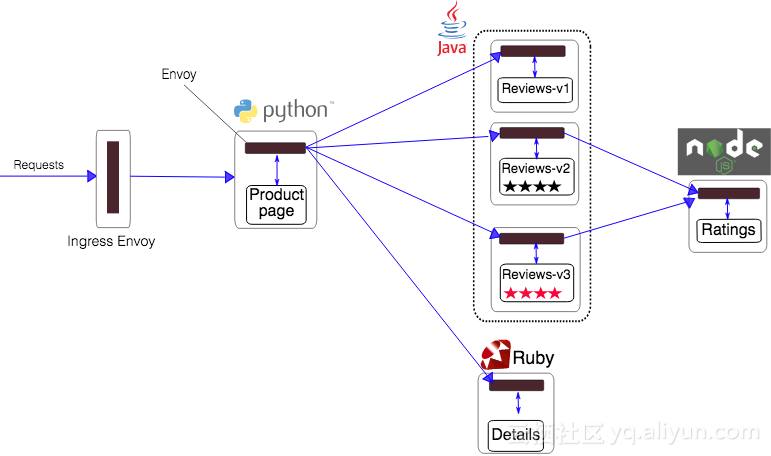
删除实例应用
samples/bookinfo/platform/kube/cleanup.sh
卸载 Istio
helm del --purge istio kubectl delete -f install/kubernetes/helm/istio/templates/crds.yaml -n istio-system
上述内容就是怎样在笔记本上搭建Kubernetes+Istio开发环境,你们学到知识或技能了吗?如果还想学到更多技能或者丰富自己的知识储备,欢迎关注亿速云行业资讯频道。
原创文章,作者:6024010,如若转载,请注明出处:https://blog.ytso.com/239023.html
