In this post, we are explaining the Installation and configuration of the Azure AD Connect (Install Configure Azure AD Connect) to an on-premise Domain to manage the Windows 10 devices. To enable the SCCM Co-management feature, the Windows 10 devices to be connected to Hybrid Azure AD joined or directly joined to AAD.
In this post, I’m going to explain end to end process to build an Intune in this blog post series. It’s assumed that you already have a domain controller and all the on-prem servers. More details about building a domain controller here.
Prerequisites
- The Azure AD Connect (1.1.819.0 or later)
- https://www.microsoft.com/en-us/download/details.aspx?id=47594
- The credentials of a global administrator for your Azure AD tenant
- The enterprise administrator credentials for each of the forests
How to configure the Azure AD connect
- Post-installation of Azure AD connect tool,
- Launch the Microsoft Azure AD connect
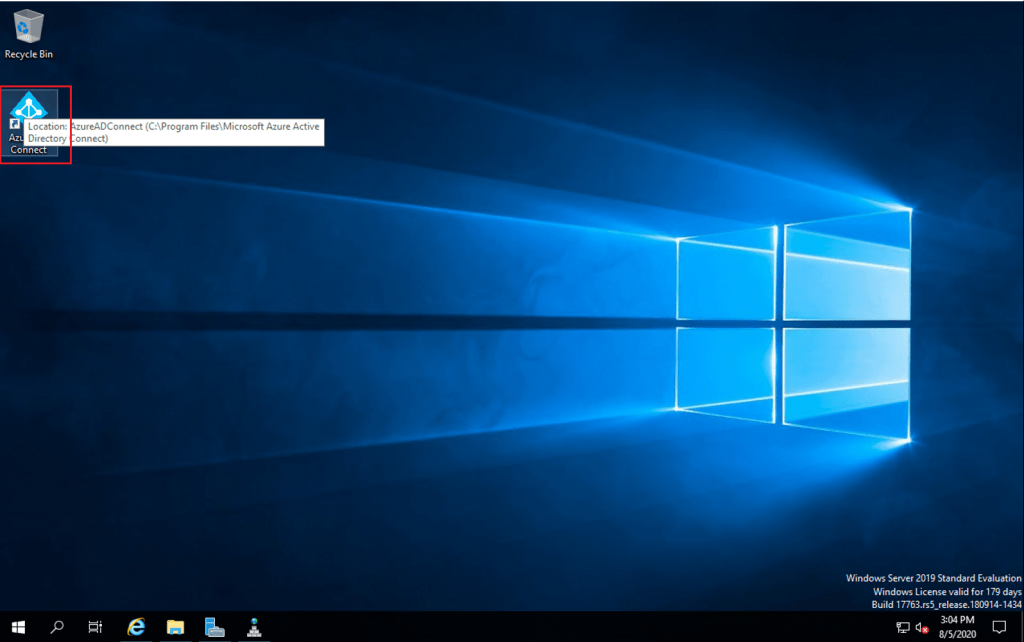
- Select I agree to the License terms and privacy notice
- Click Continue
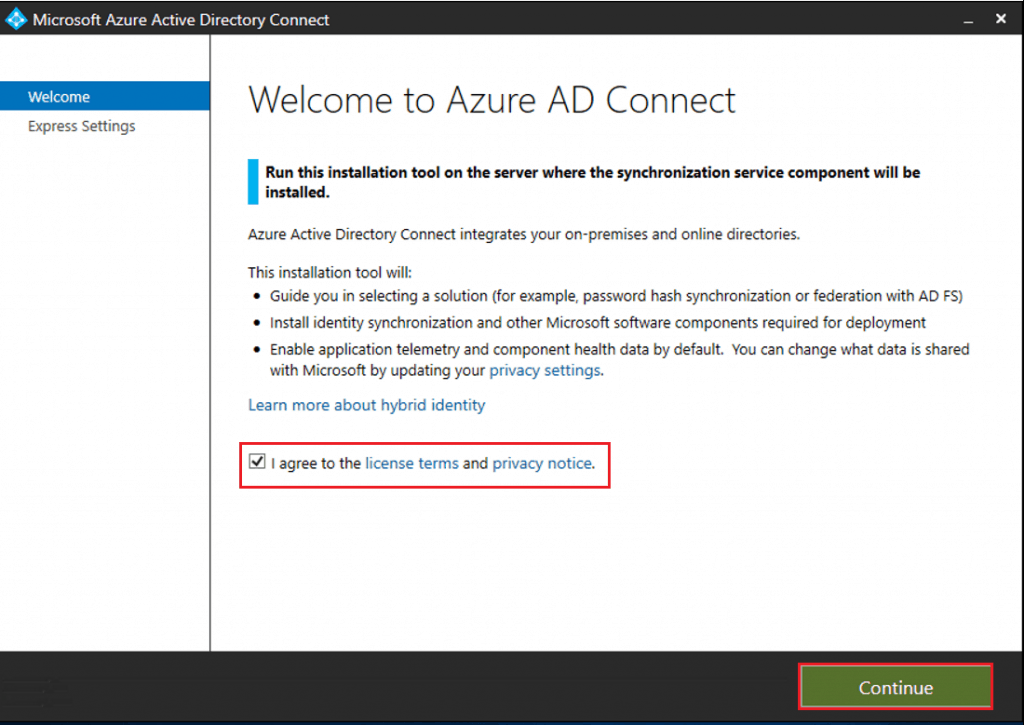
Select and click Use express settings

- Enter the Username and Password of the Global Administrator ID
- Click Next

Configuring is in progress…

Enter the Username and Password of the Enterprise Admin ID of local Active Directory Domain Service

Configuration is in progress…

- Select Continue without matching all UPN suffixes to verified domains
- Click Next

- Select Start the Synchronization process when configuration completes
- Click Install

Configuring the Checking installation of Azure AD connect synchronization service

Configuring the Microsoft SQL Server Express LocalDB

Configuring the Synchronization Service

Configuring the Verifying synchronization service connectivity to Azure Active Directory

Configuring the Creating the Azure Active Directory Synchronization Account

Configuring the Updating synchronization rules of the AAD

Configuring the Domain (ann.com)

Configuring the Updating synchronization rules of the domain (ann.com)

Configuring the Updating partition information of the domain (ann.com)

Configuring the Password hash synchronization

Installing Azure AD connect health agent for sync

Configuration is completed
Click Exit

Review of audit logs during the Setup

Setup is completed successfully

How to Configure Hybrid AD Join or Azure A join
- Launch the Microsoft Azure Active Directory Connect
- Select Configure device options
- Click Next

Click Next

- Enter the Azure cloud Username and password which has Global administrator role access
- Click Next

The username will be validated to connect to the Azure portal

- Select Configure Hybrid Azure AD join
- Click Next

- select Windows 10 or later domain-joined devices
- Click Next
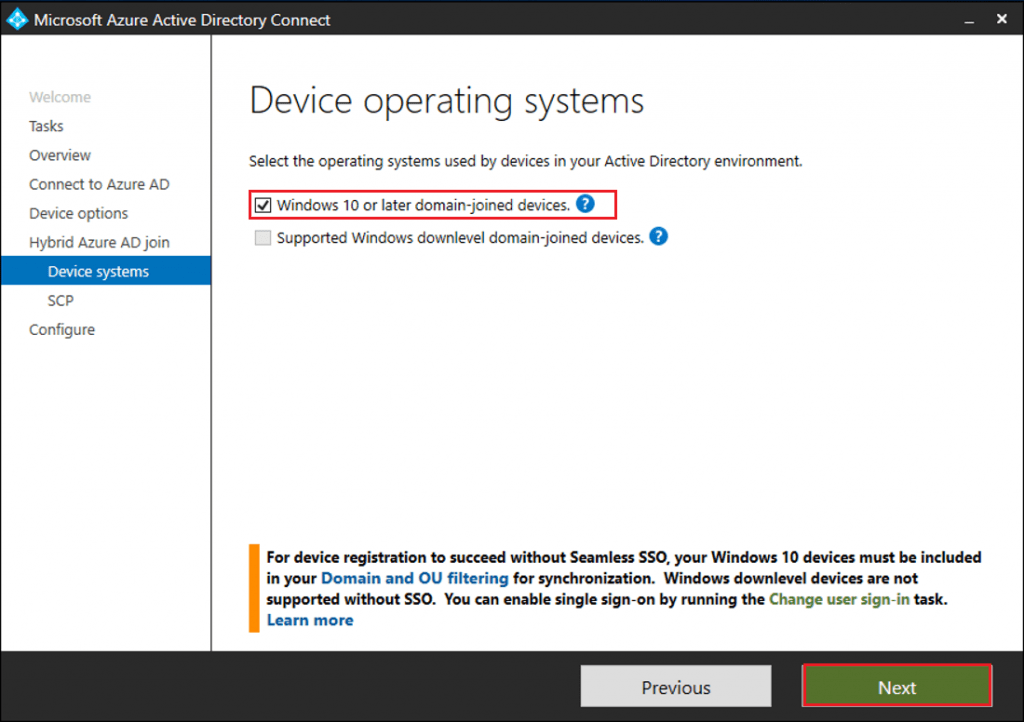
- In SCP configuration, Click Add to add the on-premise Domain
- Click Next
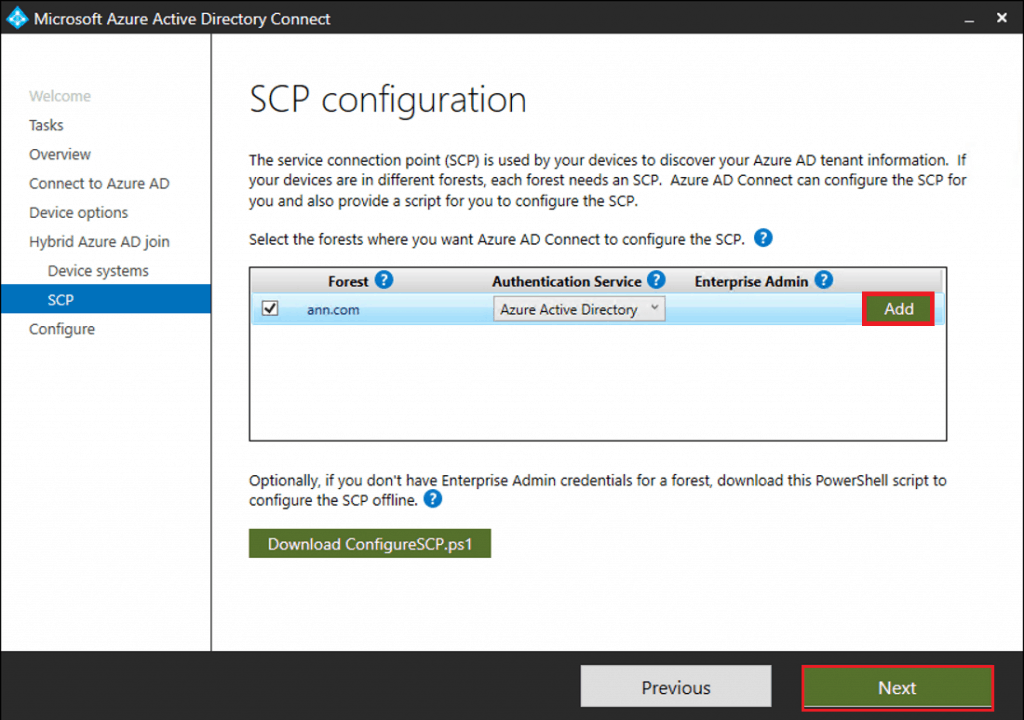
- Enter the on-premise Credentials which has Enterprise admin access
- Click OK

Checking the installed components…

Click Configure to initiate the setup

Setup is completed, click Exit

Results – Install Configure Azure AD connect
On-premise domain joined computers are updated as Hybrid Azure AD joined in Azure ADD devices.

Resources
原创文章,作者:奋斗,如若转载,请注明出处:https://blog.ytso.com/notes/278594.html
